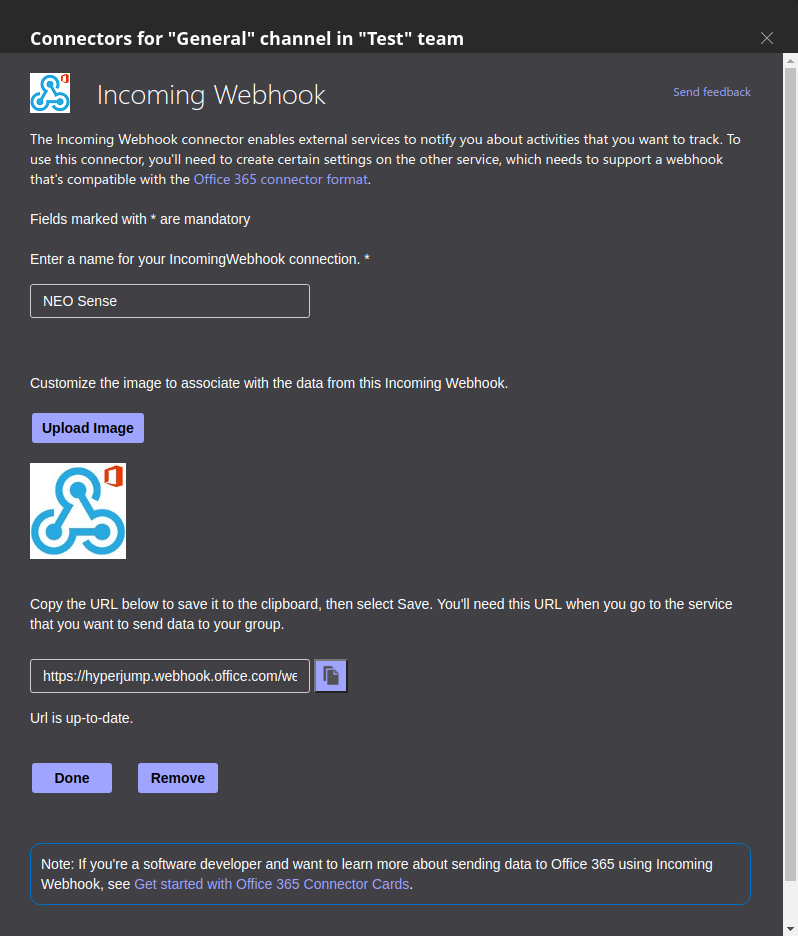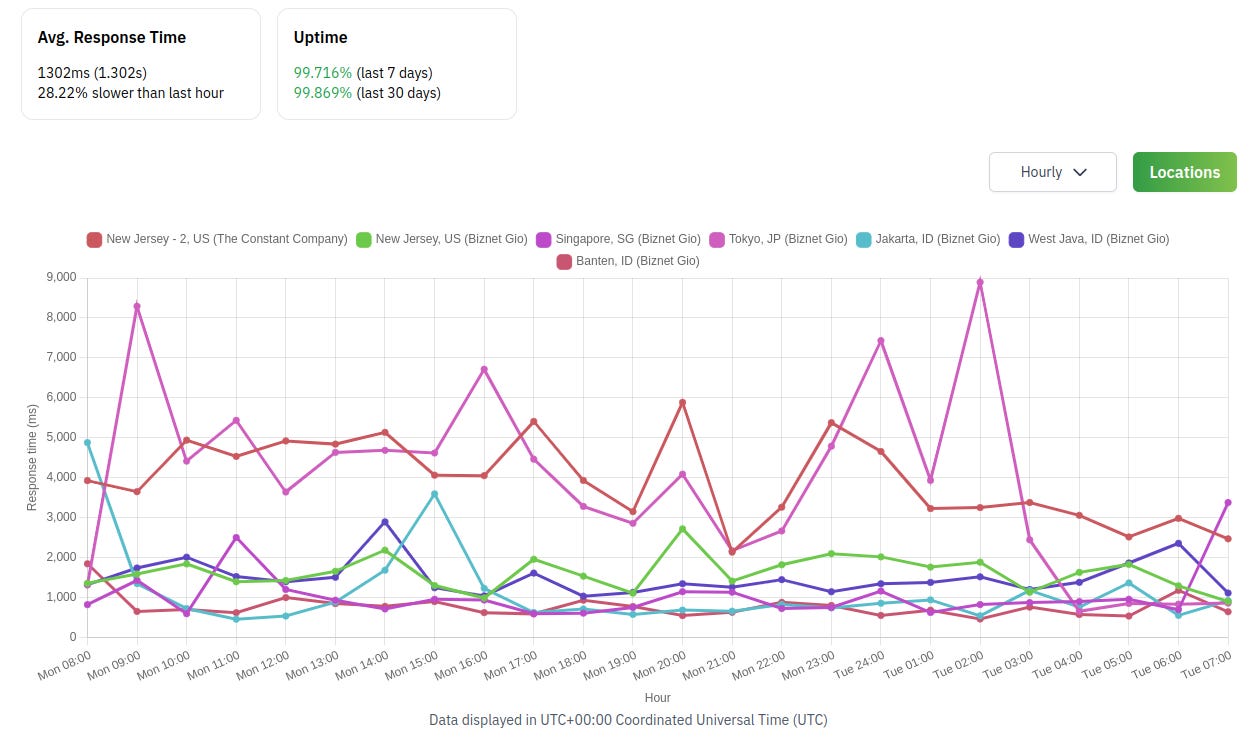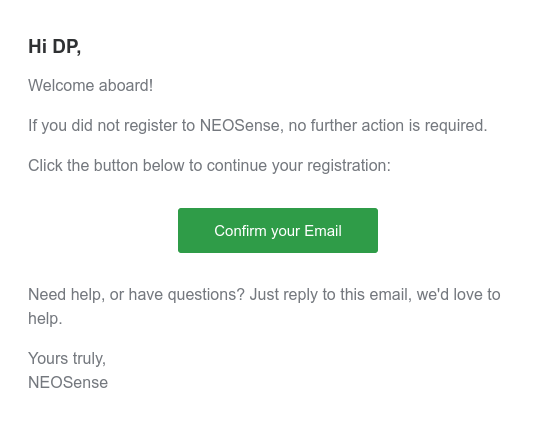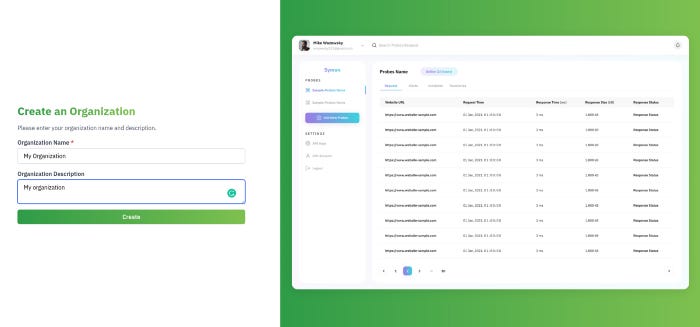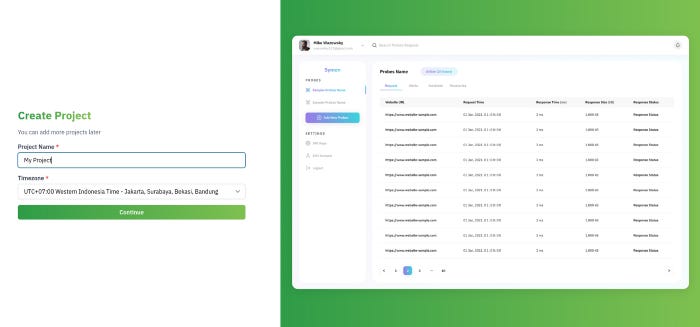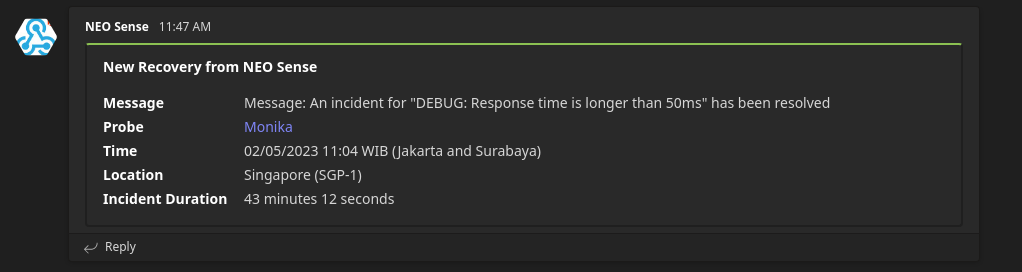Integrate NEO Sense with Microsoft Teams using Incoming Webhook
This article will show you how to integrate NEO Sense with Microsoft Teams using Incoming Webhook

If you're using NEO Sense to monitor your website's health and performance, you know how important it is to stay on top of incidents and alerts. That's where Microsoft Teams comes in - by integrating NEO Sense with Microsoft Teams, you can receive real-time notifications and alerts directly in your Teams channels. This makes it easy to stay informed about your website's status and quickly respond to any incidents, all without leaving your Teams workspace.
Integrating NEO Sense with Microsoft Teams is a quick and easy process that can help streamline your website monitoring workflow. In this article, we'll walk you through the steps required to set up the integration and configure your notifications. With NEO Sense and Microsoft Teams working together, you can rest assured that you'll be the first to know about any issues with your website.
Setup Microsoft Teams Incoming Webhook
You need to have a team in Microsoft Teams. Download the Microsoft Teams app and create your user account. Then, follow the steps to create a new team. Now that we have our team ready, click the three dots on any channel in your team, and click Connectors.
Inside the connectors dialog, find the Incoming Webhook connector, click Add, and click Add again. Then, open the Connectors menu again, and find the Incoming Webhook again. This time, click Configure. Fill out your Incoming Webhook name, change the logo, and click Create. You should see that there is a new webhook link available for you to use.
Configuring NEO Sense with Microsoft Teams Webhook
Meet NEO Sense: The web application version of Monika. It simplifies the use of Monika through an easy-to-use dashboard interface. It provides a graphical user interface to create probes, set alerts and notifications, and check the validity of your TLS/SSL certificates.
Using NEO Sense, you can probe your websites and endpoints from multiple locations. Below is the list of available locations currently:
Jakarta, Indonesia
Banten, Indonesia
West Java, Indonesia
Singapore, Singapore
Tokyo, Japan
New Jersey, United States
You can start using NEO Sense by navigating to
https://neosense.hyperjump.tech
and creating an account. You will receive an email to confirm your account.
After confirming your email, log in to the website, and you will be redirected to the Create Organization page. Fill out the organization details and click Create.
You will be redirected to the Create Project page. Set your first project name, and select your time zone. By default, it will automatically use your current time zone. Click Continue to go to the dashboard.
In the dashboard, click Add New Probe button. Then, fill out the probe details such as probe protocol (HTTP/TCP), name, URL, and description. Then, save the probe by clicking the Add New Probe button.
You will be redirected to the probe configuration page. Click the Notifications tab and you should see that the default notification channel is your registered email. To add Teams as your notification channel, click the Add Notification channel button. Then, select Microsoft Teams. Paste your copied webhook URL inside the URL input box and click Add.
When there are any incidents/recoveries that happened to your probes, you will be notified through your Microsoft Teams channel.
Congratulations! You have successfully integrated Microsoft Teams with NEO Sense!
Closing
In conclusion, integrating NEO Sense with Microsoft Teams can be a valuable tool for website monitoring and incident management. With real-time notifications and alerts delivered directly to your Teams channels, you can quickly respond to incidents and keep your website running smoothly. And the best part? It's easy to set up and configure, making it a hassle-free addition to your monitoring workflow.
So if you're looking for a way to streamline your website monitoring and incident management process, look no further than NEO Sense and Microsoft Teams. Try it out today and see how it can benefit your organization.
If you have any questions or need help setting up Microsoft Teams as your NEO Sense notification channel, don't hesitate to reach out to the NEO Sense support team for assistance by emailing sosmed(at)hyperjump.tech.
Thanks for reading, and we hope you found this information helpful. Until next time!
Hyperjump is an open-source-first company providing engineering excellence service. We aim to build and commercialize open-source tools to help companies streamline, simplify, and secure the most important aspects of their modern DevOps practices.